Written by: Monica Pote
WHAT IS HOOTSUITE?
Hootsuite is an online platform that allows users to manage their social media presence via one easy-to-use dashboard. As opposed to individually logging on to social networks such as Facebook, Twitter, LinkedIn, Google+, Instagram and WordPress to send a post or retrieve analytics, Hootsuite users log into one platform for full access. Whether you are a financial advisor just getting started on social media or your practice is simply looking for a tool to streamline your social media management, Hootsuite is worth a look. ( Hootsuite also recently began offering compliance archiving , making the platform a one-stop shop for advisors looking to manage their entire social media presence).
Linking accounts and downloading applications into one platform also allows for more cross-functionality between employees when it comes to updating social media. All employees involved in creating and updating the social media accounts for your business can easily work together via Hootsuite, and the changes are saved lived in real time – so if multiple users are logged in at once, they can easily collaborate together and watch each other’s progress.
Some of the biggest benefits of using Hootsuite as a financial advisor include:
Ready to get started? Here are 5 steps to begin using Hootsuite to manage your social media strategy:
1. CREATE AN ACCOUNT
First, open the website- https://hootsuite.com . In the upper right corner, there is a “Sign Up” button. There are three different plans to fit the size and function of your business. If you don’t need the social media compliance archiving that Hootsuite now offers, then you can choose the free option. If you are already using a different social media archiving service (such as Smarsh) Hootsuite may offer an intergration with your service, so be sure to check.
2. LINK EXISTING OR NEW SOCIAL MEDIA ACCOUNTS
After your account is verified, Hootsuite will walk you through the steps to connect your social media accounts. In the upper left-hand corner there is an “Add social network button”.

A pop-up will ask for your permission by prompting you to enter your login information. The best part about this step is once you enter in your usernames and passwords, you will not have to enter them in again. They will be saved and automatically accessible and view-able via your customization streams tab.

3. ESTABLISH YOUR TABS AND STREAMS
You can create streams and tabs to easily view posts from the users you are following, and you can further organize the streams and tabs into groups. To create a tab, select the streams icon (the first button on the left-hand side). Next, select the button with the plus sign that says “Add Tab +” , create a name, and press enter. The newly created social media list is located on the left side of your dashboard. Select one of your profiles from the drop down list.
You also can (and should) use streams to monitor what clients or others might be saying about your company, or simply monitor keywords that are relevant to your business that others are posting about, so that you can respond or engage to those posts. This is called Social Listening – it is when you monitor conversations taking place on social media and look for opportunities to participate and engage customers and prospects.

##PAGE_BREAK##
4. COMPOSE YOUR POST
CHOOSE YOUR SOCIAL MEDIA ACCOUNTS
At the very top of the Hootsuite dashboard is a box with the words “Compose Message”. Click on the box to expand the tab and start compiling your post. Before writing, you’ll first want to choose which of the social media accounts you want to post to (each account you have linked will be displayed on the left). You can choose to post your message to just one of your accounts, a few of them, or all of them – it is up to you.

WRITE YOUR POST
When managing your social media content, remember that you want to share a variety of content. Some posts should be direct information that helps promote your company, your services and your brand. In other posts you can share third-party content (which simply means news articles or other content you have read that others have published), including retweets and sharing others posts to stay engaged in the social community.
ADD LINKS, PHOTOS OR VIDEO
You can compose all of your posts directly in Hootsuite to post directly to all of your social media accounts, and these posts can take form in a variety of ways. First, Hootsuite has a feature that allows you to attach a link to your post. To locate this feature, click compose message followed by accessing the add link button. Past your link in that box, and click the shrink button to the left your pasted link. If the attachment has been successful, a preview of the article will appear. The audience will also see that preview when you send the post. Hootsuite also allows a user to attach media to the post. Click the attach media button (paperclip icon) to either drag and drop or upload a photo or video.

Hootsuite informs the user of the character limit as they compose a post, which is especially helpful for Twitter posts. As you compose your post, each of the social media icons you plan to post to appear with a set of numbers appear next to them. As you continue to write your post, the numbers will decrease, alerting you once you have run out of characters by turning re (and showing the characters in a negative character limit).
For more advice about writing posts and the types of posts that get the best engagement we suggest reading An Insight Into Social Media Marketing.
5. SCHEDULE A DATE AND TIME FOR YOUR POST TO GO LIVE
You’re almost done! Scheduling a time is the final step. Having the ability to schedule a post in advance is one of the best features of Hootsuite. After you have composed your post, click on the scheduling button (calendar icon) to set the date and time. The dashboard organizes all of the scheduled tweets in chronological order for easy viewing.

Hootsuite also has a feature that allows a post to go live in combination with the optimum reach points and pre-scheduled posts during the selected day. To access this feature, slide the AutoSchedule button from off to on. It will prompt a user to select a day in which the post will be sent. Hootsuite will take care of the rest. A user can also sign up for email alerts when the post has been successfully uploaded.