Live video, on Facebook, Instagram, Snapchat or Google+, is a great way to tell a story but what if you’re not a videographer or a video producer? How can you produce a great piece of video content?
There are a few basics that everyone in the media should know about video and once you know that? You’re on your way!
The content
Before you even turn on the camera or set up the lights, the most important thing to think about is the content.
Will you have a guest? Will you create a shorter clip to throw to the larger clip from Instagram and Twitter? Where will the clip live? What questions will you ask? Will you answer comments from the audience during the broadcast?
Most videos on the web fall into the 2:30-3:15 minutes category, however, for Instagram, your video must be 60 seconds or less. If you’re not comfortable with editing tools, it’s best to create a separate teaser video that covers “who, what, when, where, why and how.
The best way to make sure you stay on time and on script is to literally print out a script and put it below your camera.
Setting up the shot — and the equipment you need to do it right
The iPhone is a magical tool. If I were ever trapped on a desert island, I would take my iPhone, charger and several battery packs to keep that sucker going until I was ready to summon the Uber helicopter for a rescue.
Why? Because it’s a great camera, great videocamera and, added bonus, you can use it to communicate with everyone, everywhere.
The only “negative” to the iPhone is that data service isn’t always the best, so I’d also add a wifi hub to my desert island must-haves.
You can go live, shoot video and create gifs on an iPhone. You can take 360 photos and panoramas on an iPhone. You can edit video on an iPhone.
Seems like the only tool you need, right?
Well, if you want to do video on-the-fly, the iPhone is perfect.
When you’re ready to start setting up shots, adding in design elements and more, there are some great tools that you can buy and use.
Permissions
Songs, video clips and images. Do you have the rights to use these images? Are you giving the credit you promised you would?
The best part about producing, managing and sharing a live video is that it’s a recorded piece of content that can be downloaded, edited and re-shared on YouTube, websites, Vimeo and more. That means you can add music, captions, lower thirds and all the fun, jazzy stuff that makes a video feel more dynamic and polished.
The best place to find b-roll, music and more is pond5.com - very affordable and great for a beginner.
Another place to find this sort of content is from your fans, followers and users on social — remember to give them a shout-out, tag and, if applicable, a credit in the edited package.
Q&A + live participants
Hosting a Q&A on Facebook Live can sometimes be challenging, especially if you’re using a Mevo.
You can’t always see the comments/respond to them in a timely fashion and you’re not always able to keep the broadcast going while you’re typing. If you can’t have a production assistant to help with the comments, you’re better off using a Google+ Hangout and using the Broadcaster plugin.
Bringing participants into a live video is possible on G+ Hangouts with this as well. Right now, only verified pages on Facebook can access the multiple broadcaster feature within live, but it should be rolling out to the public in 2017.
How do you vet these sources? What if you want to bring users from other communities into the fold?
Host a Q&A on Twitter and pre-plan the tweet transcript so that your users can follow along and so that you can create some canned responses to predetermined questions ahead of time! Create an FAQ blog post, with a newsletter sign-up, to drive users back to your website and allow you to continue interacting with them long after your first live experience is over.