Slow Wi-Fi may disrupt Zoom meetings, create havoc in MMOs, and force you to halt your video feed as it buffers. When your environment is built on near-instant connections, these minor annoyances can accumulate and become annoying roadblocks to work, school, and everyday life.
No one likes that, so here's how you can gain quicker Wi-Fi connections in a few easy steps.
1. Cycle the Power
Everything, even your modem, and router, needs a break now and then. Even if it's connected to OneWeb CEO. Try removing the power for 15 seconds and then reconnecting.
Your modem is responsible for translating internet communications between your home network and your internet service provider. Resetting your modem is a smart place to start troubleshooting if your internet is acting up. A brief power cycle may be able to resolve modem troubles. To ensure that your modem is installed correctly to be compatible with your ISP's signals, you may need to talk to your internet provider and have them reset your modem on their end.
A fast reset of your router could erase its memory and give it a clean slate on processes that were slowing it down.
Cycling the power of your home internet equipment may seem simple, but it can give your network a significant boost. Rebooting your equipment on a regular basis—at least once per few months—is recommended. However, keep in mind that doing so will disconnect you from the internet for a few minutes, so plan to restart your equipment when no one else is online.
2. Pick a Good Router Location
Wi-Fi signals can only travel so far before being disrupted or blocked by walls, floors, ceilings, furniture, appliances, and pretty much any significant physical item. Radio waves from other devices, such as cordless phones, baby monitors, microwaves, and Bluetooth speakers, can also disrupt them.
As a result, if your router is tucked away in a corner of your house, you may experience problems with Wi-Fi on the other end. Your router should be placed in a strategic area, close to where you use the internet the most. Don't put your router in the basement or a closet; you'll just be setting yourself up for problems.
3. Use the Antennas Effectively
If your router has adjustable antennae, try reconfiguring them. Antennas for routers are typically omnidirectional, meaning they send signals in all directions perpendicular to the antenna. A vertical antenna, for example, transmits Wi-Fi signals horizontally and vice versa. Adjusting an antenna to sit horizontally to disperse Wi-Fi signals up and down could help if you need to extend your Wi-Fi signals to many floors.
4. Pay Attention to Frequency Bands
The two most common radio frequency bands used by modern routers are 2.4 GHz and 5 GHz. At different distances from your router, the band you choose for your connections can alter the speed and quality of your connections.
The 2.4 GHz band has been used for Wi-Fi since its inception, but it's also used for a slew of other wireless communications, so the airways can get a little busy. This band has slower maximum speeds than 5 GHz, but it has a greater range.
In many cases, the two frequency bands appear to be two different Wi-Fi networks. To restructure your connections, log off erroneous bands on each device and reconnect to the correct band.
5. Keep Firmware Updated
You may have already logged in to your router's interface to verify your Wi-Fi channel. While you're there, you might as well see if any firmware upgrades are available. Updating your router sees that it is as efficient as possible and that it has the most recent software updates for known issues.
Many contemporary routers have automatic firmware updates, but if yours doesn't, you should check for them regularly to help your network run as fast as possible.
Taking a few steps can help your internet run smoothly, fast, and with as little interruption to your life as possible.